Awareness center
Social networks
Social Networks are places online that connect people online and let them “hang out” in virtual space. Today, there are hundreds of these services. The most popular ones are: Facebook, Twitter and Instagram.
When using social network, you have to have in mind that all of the data you share can be seen by many users around the world and it can also be misused. Your profile can be seen by strangers and everything you post can potentially stay online forever.
Rules of using social nerworks
- You should never give out your personal data (name, address, name of your parents, school, password etc.) It is good idea to use nickname instead of your real name. Your friends will know your nickname and will be able to find you.
- Never post yours, or photos of other people without your parent`s or guardian`s permission.
- Use Privacy Settings wisely- Set up your profile so only your friends can message you and see stuff you post.
- Everything you post online can be copied and reproduced, so think twice before you post on the internet. Some people you don’t know can send you a friend request. It’s not a good idea to accept them because they can easily lie about their identity and reach your information through your profile. If you get a friend request from person you don’t know, always talk to an adult first.
Safety settings - Facebook
Safety settings - Instagram
To set Instagram posts to private, you should go to their profile by tapping the person icon. Then, tap the gear icon (iOS) or the three dots icon (Android) and turn on the Private Account setting.
You can also block and remove followers by tapping their user name, then the three dots icon and selecting Block User.
Find out more here.
Safety settings - Snapchat
Snapchat has two privacy settings, one for who can send you Snaps and another for who can view your Stories. To change these privacy settings, tap the gear icon in the top right of the Profile screen to access Settings. To change Who Can Send Me Snaps within Settings, tap Send Me Snaps and choose from Everyone or My Friends. To change Who Can View My Stories within Settings, tap View My Story and select either Everyone, My Friends or Custom. Any changes will be saved when you press the back button.
To block someone, go to My Friends, tap on the name of the person you want to block, then the gear icon, which brings up a list of options. Click Block.
Find out more here.
Safety settings - X
You can choose to protect your tweets so they are only visible to the Twitter followers you have approved. On the Web, find Settings under your small profile pic, top right.
Go to Security Privacy settings, scroll down to the Tweet privacy section, tick the box next to Protect my Tweets and click the blue Save button. On a smartphone, go to Me, tap on the gear icon (iOS) or overflow icon (Android), select Settings and choose the account you’d like to edit. Then, for iOS devices, go to Protect my tweets and tap On and for Android devices, go to Other and tick the Tweet privacy box.
To block someone on the website and mobile, click on their tweet, select the three dots icon, then click Block.
Find out more here.