Awareness center
Social networks
Social network is a type of internet service which usually appears in form of a platform, window or a web-site. It represents internet space that enables its users connection and communication, but also gives them space for self-representation (free photo and video upload, playing different games etc.)
Dangers and risk!
Risk is being developed when young people post private information and enable access to them to the people they don’t know.
Online world is a lot different than a real world and children are often tempted to say or do things that they normally wouldn’t. That can include sharing private information, phone number or photo sharing.
Unfortunately, today pedophiles use these pages to have easier access to children that sometimes feel invincible online because they think they have everything under control. Young people often confuse their online friends with real friends, thinking they can trust all online friends and that they can chat with them in private. This is widely being used by pedophiles to get wanted data and info in private.
Secure yourselves!
- Make sure you know what privacy settings your kids use
- Encourage them not to give out too much information on their blog or social network profile
- Ask them to teach you how to use social media, which can result in more trust between you and your kid
- Make sure they don’t post photos of their school, family house and anything else that can give out personal info
- Help your kid set up a profile so he/she can’t have any communication with people they don’t have on their friends list
Encourage your kids to only post photos you previously approved.
Safety settings - Facebook
Safety settings - Instagram
To set Instagram posts to private, you should go to their profile by tapping the person icon. Then, tap the gear icon (iOS) or the three dots icon (Android) and turn on the Private Account setting.
You can also block and remove followers by tapping their user name, then the three dots icon and selecting Block User.
Find out more here.
Safety settings - Snapchat
Snapchat has two privacy settings, one for who can send you Snaps and another for who can view your Stories. To change these privacy settings, tap the gear icon in the top right of the Profile screen to access Settings. To change Who Can Send Me Snaps within Settings, tap Send Me Snaps and choose from Everyone or My Friends. To change Who Can View My Stories within Settings, tap View My Story and select either Everyone, My Friends or Custom. Any changes will be saved when you press the back button.
To block someone, go to My Friends, tap on the name of the person you want to block, then the gear icon, which brings up a list of options. Click Block.
Find out more here.
Safety settings - X
You can choose to protect your tweets so they are only visible to the Twitter followers you have approved. On the Web, find Settings under your small profile pic, top right.
Go to Security Privacy settings, scroll down to the Tweet privacy section, tick the box next to Protect my Tweets and click the blue Save button. On a smartphone, go to Me, tap on the gear icon (iOS) or overflow icon (Android), select Settings and choose the account you’d like to edit. Then, for iOS devices, go to Protect my tweets and tap On and for Android devices, go to Other and tick the Tweet privacy box.
To block someone on the website and mobile, click on their tweet, select the three dots icon, then click Block.
Find out more here.